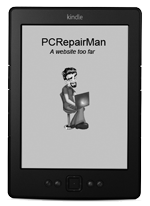 The following instructions detail how to add a folder of Kindle books to your PC.
The following instructions detail how to add a folder of Kindle books to your PC.
- Copy the ‘books’ folder to your computer, eg to d:\books
- Use c:\books if you have to but a different partition is preferable.
- Install Calibre – download it from here (opens in a new tab).
- Once installed start Calibre.
- Click ‘Add books’.
- From the dropdown menu click ‘Add books from directories (Assumes every ebook file is the same book in a different format)’.
- Navigate to your books folder.
- Click on ‘Select folder’.
- Calibre creates a database for you.
To select a book and send it to Kindle.
- Plug in your Kindle using the USB cable.
- In Calibre, right click on a chosen book.
- From the pop up menu, select ‘Send to device’ then ‘Send to main memory’.
- It should now be on your Kindle.
- Repeat for any book.
- Be sure to eject your Kindle from your PC using the tray icon in the bottom right of the screen.
Convert ebook formats
It is often necessary to convert a book from a format such as ePub to the Kindle .mobi format. This is easily done in Calibre.
- Select the book.
- Right click and select ‘Convert books’.
- Select ‘Convert individually’.
- Select the output format as MOBI and click on ‘OK’.
- The book now exists in both formats on the hard drive.
Hope this helps, please drop me a social link or Facebook ‘Like’ if it helped you.
Be sure to check out my daily updated list of free books available for Kindle
