I have had quite a few customers calling over the years to say that they cannot find unread emails in their Gmail inbox. It’s a common complaint and one which I have found can be quickly cured by doing the following.
Logon to Gmail in your browser (Chrome, Firefox, Internet Explorer, Safari etc).
Go to the search bar at the top of the Google page (the one with the blue and white ‘magnifying glass’ search button that looks like this):
![]()
In that box, type this:
is:unread in:anywhere
Note that there is a space after the word ‘unread’ but not anywhere else. Copy and paste my text above if you aren’t sure.
Now press enter and you should see all of your unread emails! You can click to read individual ones or select them using their check boxes and then do ‘More’, then ‘Mark as read’.
Try some new search terms to get more out of Gmail
If you want to take things further, there are lots of useful search ‘operators’ that you can use within Gmail too. Get used to using these and you’ll open up a whole new level for this great email tool. Here’s a list of the most popular ones:
| What you can search by | Search operator & example |
|---|---|
| Specify the sender | from:Example: |
| Specify a recipient | to:Example: |
| Words in the subject line | Subject: Example: |
| Messages that match multiple terms | OR or { }Example: Example: |
| Remove messages from your results | -Example: |
| Find messages with words near each other. Use the number to say how many words apart the words can be | AROUNDExample: |
| Messages that have a certain label | label:Example: |
| Messages that have an attachment | has:attachmentExample: |
| Messages that have a Google Drive, Docs, Sheets, or Slides attachment or link | has:drive
Example: |
| Messages that have a YouTube video | has:youtubeExample: |
| Messages from a mailing list | list:Example: |
| Attachments with a certain name or file type | filename:Example: Example: |
| Search for an exact word or phrase | " "Example: |
| Group multiple search terms together | ( )Example: |
| Messages in any folder, including Spam and Trash | in:anywhereExample: |
| Search for messages that are marked as important | is:important
Example:
|
| Starred, unread, or read messages | is:starred
Example: |
| Messages that include an icon of a certain color | has:yellow-star
Example: |
| Recipients in the cc or bcc field | cc:
Example: Note: You can’t find messages that you received on bcc. |
| Search for messages sent during a certain time period | after:
Example: Example: |
| Search for messages older or newer than a time period using d (day), m (month), and y (year) | older_than:
Example: |
| Chat messages | is:chatExample: |
| Messages delivered to a certain email address | deliveredto:Example: |
| Messages in a certain category | category:Example: |
| Messages larger than a certain size in bytes | size:Example: |
| Messages larger or smaller than a certain size in bytes | larger:
Example: |
| Results that match a word exactly | +Example: |
| Messages with a certain message-id header | Rfc822msgid:Example: |
| Messages that have or don’t have a label | has:userlabels
Example: Note: Labels are only added to a message, and not an entire conversation. |
Credit for search operator list: https://support.google.com/mail/answer/7190?hl=en

 Lots of my clients have had issues where they have been running happily for a long time on their BT Connect email accounts and now they have suddenly stopped sending or receiving email. The change has been due to BT switching over to using Office 365 which is essentially Microsoft Outlook Online.
Lots of my clients have had issues where they have been running happily for a long time on their BT Connect email accounts and now they have suddenly stopped sending or receiving email. The change has been due to BT switching over to using Office 365 which is essentially Microsoft Outlook Online. If you see the error “We’re sorry Thunderbird had a problem and has crashed”, all is not lost. I’ll take you through some fault-finding stages that may help.
If you see the error “We’re sorry Thunderbird had a problem and has crashed”, all is not lost. I’ll take you through some fault-finding stages that may help.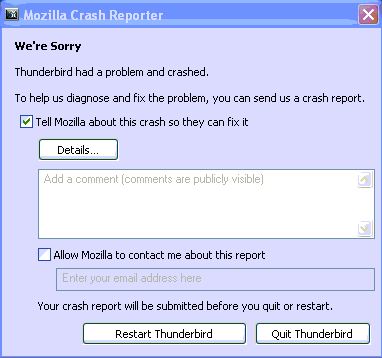
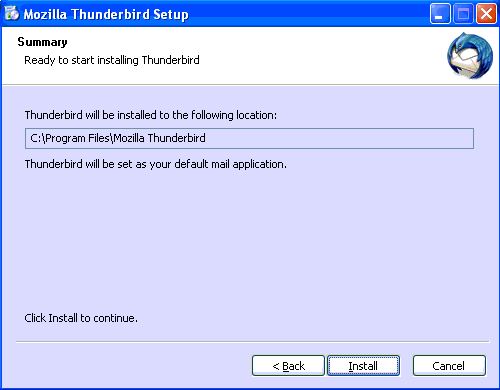
 Here are the current email settings for Tiscali users. Tiscali has been taken over by TalkTalk but users are still advised to use the old ‘legacy’ settings listed below.
Here are the current email settings for Tiscali users. Tiscali has been taken over by TalkTalk but users are still advised to use the old ‘legacy’ settings listed below.