
Your DNS cache stores IP addresses of webservers. These servers have delivered pages which you and others have recently viewed. If the location of the web server changes for any reason before the entry in your DNS cache automatically updates, you will find yourself unable to access the website. You may also see a lot of 404 error codes, which generally happens when your DNS cache is messed up.
This is particularly prevalent for Webmasters who are setting up a new website and suddenly get presented with an old page or no page at all. Often it is visble on another computer or mobile phone which makes it even more frustrating.
By clearing this DNS cache, your computer will then re-query the nameservers for the new DNS information.
How to clear your computer’s DNS cache in Windows 2000, XP, Vista, 7 or 8
- Click the Start button
- On the Start menu, click Run
- If you do not see the Run command in Vista/7/8, enter “run” in the Search bar just above the start orb
- Type the following in the Run text box: ipconfig /flushdns
- Press Enter
Pay attention to the space between the g and the forward slash.
Close the command window and retry your browser.
How to clear your computer’s DNS cache in Mac OS 10.7 onwards
Please note that for this to work you require the Admin account password.
- Click Applications
- Click Utilities
- Double click the Terminal application
- Type in: sudo killall -HUP mDNSResponder
Close the terminal window and retry your browser.
How to clear your computer’s DNS cache in Mac OS 10.6 and below
- Click Applications
- Click Utilities
- Double-click the Terminal application
- Type in: dscacheutil -flushcache
That’s it and you should now be able to fire up your browser and get a fresh version of the page.

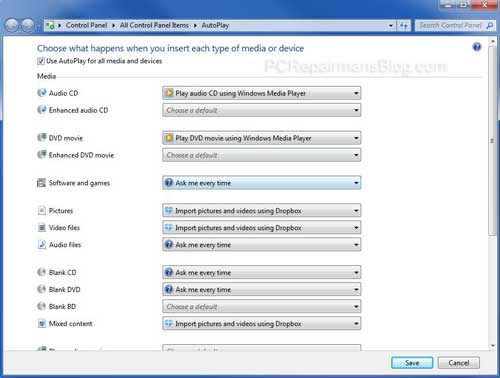
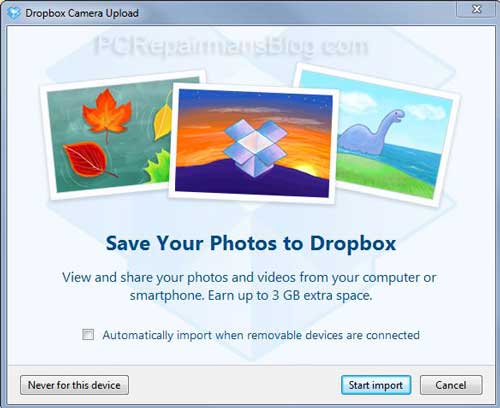
 Yes, GoDaddy 99 cent domains are back with this simple method and coupon code for December! It’s limited to 3 per account but does include existing GoDaddy account holders to purchase. I’ll show you below how to mix it up and get 6 domains for as low as $4.
Yes, GoDaddy 99 cent domains are back with this simple method and coupon code for December! It’s limited to 3 per account but does include existing GoDaddy account holders to purchase. I’ll show you below how to mix it up and get 6 domains for as low as $4.

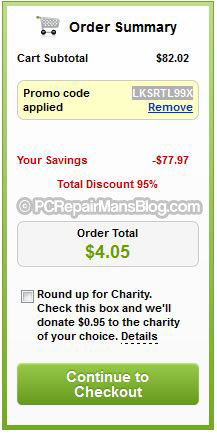
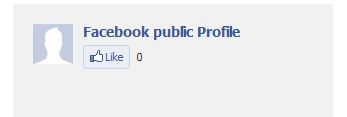
 The main physical differences between these cables is the way in which the spacing inside the cable is maintained. By spacing, I mean that between the pairs of copper wires there is a physical divider. This is most often made of a flexible plastic and it’s like a ‘plus’ sign in cross-section, running down the center of the cable with the 4 cable pairs separated into each quadrant. In a few cases there is foil wrapping used and separation is done with a braided sheath.
The main physical differences between these cables is the way in which the spacing inside the cable is maintained. By spacing, I mean that between the pairs of copper wires there is a physical divider. This is most often made of a flexible plastic and it’s like a ‘plus’ sign in cross-section, running down the center of the cable with the 4 cable pairs separated into each quadrant. In a few cases there is foil wrapping used and separation is done with a braided sheath. Lots of my clients have had issues where they have been running happily for a long time on their BT Connect email accounts and now they have suddenly stopped sending or receiving email. The change has been due to BT switching over to using Office 365 which is essentially Microsoft Outlook Online.
Lots of my clients have had issues where they have been running happily for a long time on their BT Connect email accounts and now they have suddenly stopped sending or receiving email. The change has been due to BT switching over to using Office 365 which is essentially Microsoft Outlook Online.